目录
git 命令
| 命令 | 描述 |
|---|---|
| Local Repository | |
| sudo apt-get install git | Install git in Linux Ubuntu |
| git config –global user.name alice | Set username as ‘alice’ |
| git config –global user.email abc@gmail.com | Set email as ‘abc@gmail.com |
| git config –global core.editor “vim” | Set ‘vim’ as default text-editor |
| git config –global credential.helper cache | Cache username and password |
| git init | Initialize git repository |
| git status | File status i.e. modified and untracked etc. |
| git add . | Add all untracked files |
| git add -u | Add all tracked files and ignore untracked |
| git add file1 file2 | Add (stage) file1 and file2 |
| git rm –cached file1 | Remove the staged file file1 |
| git commit -m “commit message” | Commit stage file with ‘commit message’ |
| git log | Show detail list of commits |
| git log –oneline | Show hash and commit name only |
| git log –graph | Show commits in the form of graph |
| git log –oneline –graph | Show online-commit in the form of graph |
| git diff | Differences between unstaged files and previous commit |
| git diff –cached | Differences between staged files and |
| git diff –stat | Show only changed filenames (not the details) |
| git reset | Remove all files from stage list (i.e. back to modified) |
| git reset file1 | Remove file1 from stage list (i.e. back to modified) |
| git reset –hard 13802e3 | Reset to previous commit with hash 13802e3 |
| git reset HEAD –hard | remove all changes after last commit |
| git reset –merge (git merge –abort) | abort current merge, without losing commits |
| git reset HEAD~1 –soft | abort current commit, without losing the changes |
| git checkout file1 | Remove changes from non-staged file1 to previous commit |
| git rm file1 | Delete file1 from git (but available in previous commit |
| git mv file1 file2 | rename file1 to file2 |
| git branch | Show all the branches |
| git branch branch1 | Create branch1 |
| git branch -d branch1 | Delete branch1 |
| git checkout branch1 | Go to branch1 |
| git checkout master | Go to master branch |
| git merge branch1 | Merge the brach1 to current branch e.g. master |
| git checkout 13802e3 | Create new branch from previous commit 13802e3 |
| git checkout -b branch1 | First checkout and then create branch |
| Remote repository | |
| git remote add repoName https://url_of_repo | Add remote repo with name ‘repoName’ |
| git remote -v | Show list of added repoNames |
| git remote set-url origin git@{new_repo_name}.git | change remote repo url to track |
| git remote remove repoName | Remove repoName from list |
| git push repoName branch1 | Push ‘branch1’ to ‘repoName’ |
| git push repoName –all | Push all branches to repoName |
| git clone https://nameOfRemoteRepository | Clone or download remote repository |
| git clone –depth 1 https://nameOfRemoteRepository | Clone only last branch |
| git pull repoName branchName | Download and merge ‘branchName’ of repoName |
| git fetch repoName branchName | Download, but not merge repoName |
| git push origin –delete branchName | Delete remote branch |
连接远程 repo
Existing folder
cd existing_folder
git init
git remote add origin git@git/remote/repo.git
git add .
git commit -m "Initial commit"
git push -u origin master
Existing Git repository
cd existing_repo
git remote rename origin old-origin
git remote add origin git@git/remote/repo.git
git push -u origin --all
git push -u origin --tags
改变跟踪的远程 repo
如果远程 repo 重命名了,或者想跟踪另一个远程 repo,本地 repo 将无法拉取远程的更新,所以也需要重命名,重命名方法如下
git remote set-url origin git@{new_repo_name}.git
可以使用git remote -v命令来查看修改前后的变化
git merge vs git rebase
- 相同点:都是用来合并分支
- 不同点:
- git merge – 合并时会创建一个新的 commit,专门处理合并;会留下真实的 checkout 历史;git log 历史看起来比较凌乱
- git rebase – 会改写 commit 历史,将修改附加到待合并分支的最新的 commit 上面;使用 rebase,git log 看起来比较好看;使用时必须谨慎,不能在公共的分支(不止你一人在改的)上做 rebase,因为 rebase 会改写 commit 历史,别人可能还在基于某个历史 commit 在修改
实用技巧
git status 中文显示问题
git status/git log 中文显示为 8 进制编码,如果要正常显示,可使用命令
git config --global core.quotepath false
git config --global gui.encoding utf-8
git config --global i18n.commit.encoding utf-8
git config --global i18n.logoutputencoding utf-8
# bash 环境下
export LESSCHARSET=utf-8
# cmd环境下:
set LESSCHARSET=utf-8
git 重名文件
用 git 管理的文件不能直接右键重命名,否则会被当成删除旧文件再新增一个文件,git 下重命名文件应该用下面的方式
$ git mv file1 file2
将已跟踪文件的变更加入暂存
已跟踪的文件变更加入暂存,忽略未跟踪的文件
$ git add -u
回退操作
场景一:
文件已经 commit,甚至 push,现在希望以后不再跟踪,从远程 repo 中删除,但是本地文件不删除。
首先将文件添加到.gitignore然后执行以下命令。
$ git rm --cached <file-name>
# 支持通配符
$ git rm --cached *.log
如果是文件夹
$ git rm -r --cached directory/
git rm --cached <file-name>会使文件不再被跟踪,但不会删除本地文件;git rm -f <file-name>还会将本地文件都删除掉。
场景二:
文件已经添加到 stage,还未 commit,但暂时不想提交,想从 staged 状态变为 unstaged 状态,文件变更不丢失。
# unstage一个文件
$ git reset HEAD <file-name>
# unstage所有文件
$ git reset HEAD .
场景三:
本地已 commit,但是未 push 到远程,现在想撤销 commit,但变更不丢失,回到 stage 状态
git reset HEAD~1 --soft
场景四:
放弃当前所有变更,回退到上一个 commit 版本
$ git reset --hard
放弃所有变更,回退到指定版本
$ git reset --hard <commit-id>
场景五:
放弃已经 track 的,但是没有在 stage 的文件变更,已经在 stage 的文件保持不变(比git reset --hard要安全)
# 单个文件
$ git checkout -- <file-name>
# 所有文件
$ git checkout -- .
场景六:
取消当前 merge
git 版本 >= 1.6.1
git reset –merge
或者 git 版本 >= 1.7.4
git merge --abort
两者等价
 刘世明的博客
刘世明的博客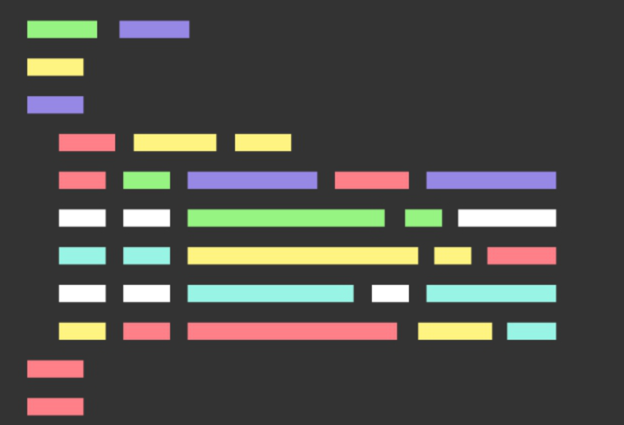
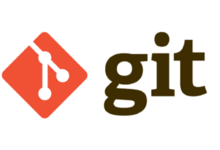
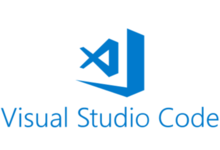


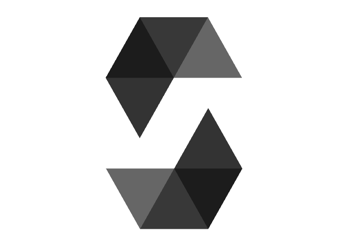


最新评论